How To Shop Online...
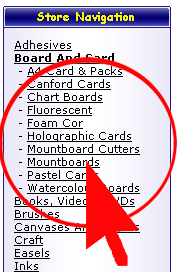 1. Locate your products by using the departments on the left hand side. When you click a department you will be directed to several different categories. You can browse through the categories by logo (on the main screen) or in list format (underneath the department you selected on the left hand side) as illustrated on the left.
1. Locate your products by using the departments on the left hand side. When you click a department you will be directed to several different categories. You can browse through the categories by logo (on the main screen) or in list format (underneath the department you selected on the left hand side) as illustrated on the left.
You can also shop by Brand, this option is located above the "search products" box.
From here you can browse through the various products and add to the “SHOPPING CART” and select the quantity required.
You can also adjust the quantity of a specific item once it has been placed in your "SHOPPING CART." Further search methods are also available by using the search box on the home page to the speed search box, new items, special offers and “Show Me Other Products” Tab in any item information page.
2. Once you've selected an item, click the "ADD TO CART" button. This adds the item to your current order. You will then be taken to an order summary screen that will list all items you currently have on order. Make sure your order information is correct. If you desire to order more than one of a particular item, change the quantity display then press the "UPDATE BASKET" button. This "UPDATE" button will recalculate your order subtotal. You may also REMOVE items from your shopping cart at this point. If you wish to do so, change the quantity to '0' and "UPDATE BASKET".
3. If you wish to shop more, simply click the "CONTINUE SHOPPING" button on your browser and you will be returned to the product page.
4. When you are finished shopping and want to proceed, click the "GOTO CHECKOUT" button. If you are not already viewing your order summary, you will be brought to this page to verify that your order is correct.
5. If you are a registered customer with a password, simply "LOGIN" to automatically prompt your personal information. If you are not registered, please fill out the electronic registration form with your information.
6. If everything looks OK, click the "CONTINUE CHECKOUT PROCEDURE" button again.
7. Choose a shipping method by checking the corresponding button.
8. Carefully check all information is correct (especially shipping address and payment details), and click the "CONTINUE" button.
9. Your order will then be confirmed by email and we will issue you with a tracking number.

